Have website notifications stopped appearing on your Mac? Enabling the Google Chrome Helper Alerts will probably fix your issue.
In this tutorial, I assume that have visited some websites using Google Chrome and that you have accepted to receive the notifications from those websites. Then, for some reason, the notifications from all those websites are no longer displayed. You don't see any notifications. You have also checked the browser preferences, but everything seems correct there, because notifications are allowed for those websites.
If we exclude other technical issues, the problem is probably related to the Google Chrome Helper (Alerts). This is a common issue for Chrome notifications on MacOS.
There is not much information or documentation online about the Google Chrome Helper. It is a separate process that performs some background tasks for Chrome, including displaying the notifications. If you open Chrome and then you open the Activity Monitor, you will see at least one process with that name.
In order to solve the issue with the notifications not displayed, follow these steps:
- Go to System Settings
- Click Notifications in the sidebar
- Under Application Notifications click Google Chrome Helper (Alerts)
- Enable Allow notifications
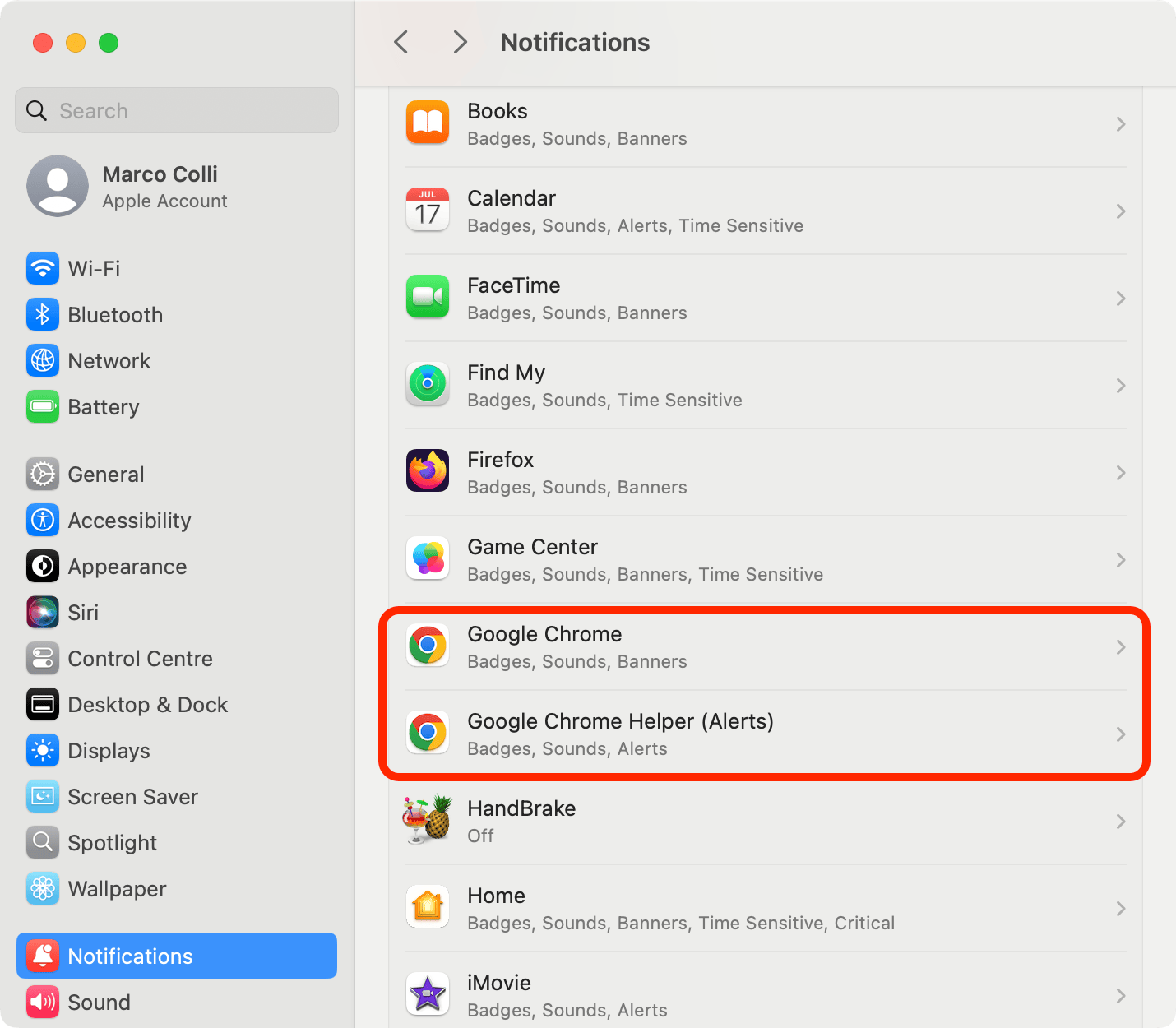
Finally go to Application Notifications and verify that notifications are enabled both for Google Chrome and for Google Chrome Helper (Alerts). They are not the same! Both Google Chrome and Google Chrome Helper (Alerts) must be enabled in order to receive the notifications properly.
That's it, you should now see the notifications normally.
Tip: If you are a developer you can also inspect these kind of issues using the Chrome developer tools. In particular, if the problem is the one described in this post, even when the notifications are not displayed in the UI, you should see that the push messages are received under Application -> Push Messaging in the Chrome developer tools.